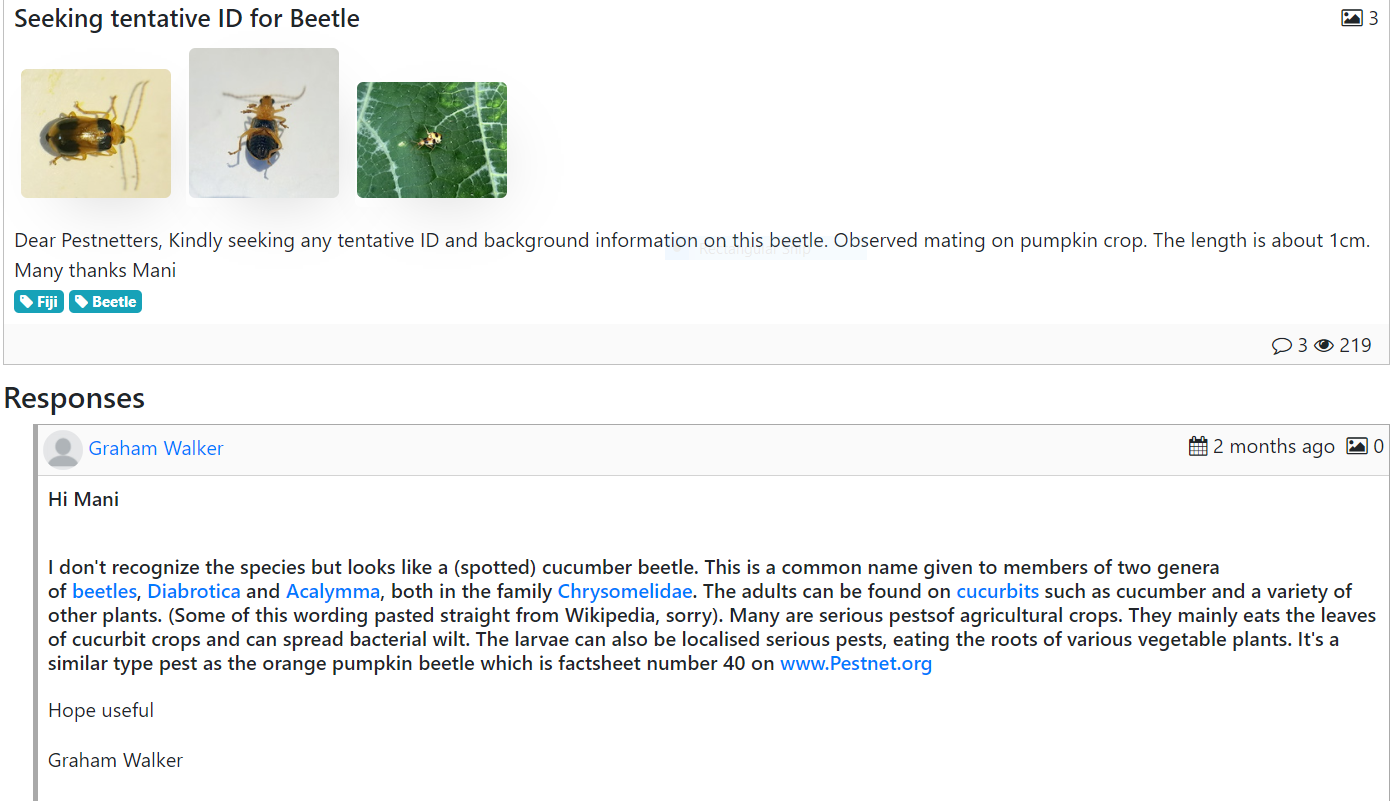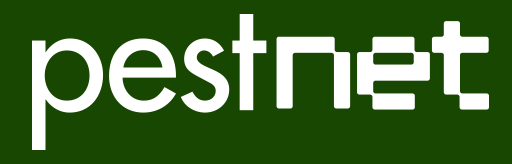When opening the PestNet online app, you will see a list of posts like those shown below. In this case, only recent postings of “identification requests” are shown since this filter has been selected in the filter selection box, below the green menu bar. The other filter options are – “For your information”; “Request for information”; and ”All”.
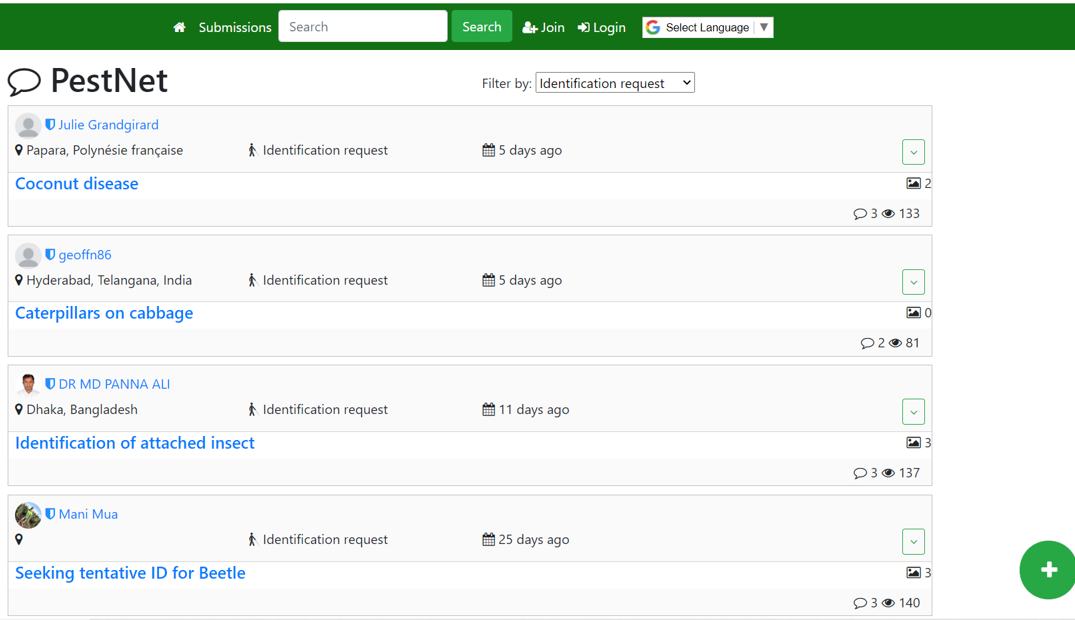
To see further details about the postings, simply click on the blue title and the text and images associated with the posting can be viewed – as shown below. [Note that when on the PestNet site you can increase the size of images by clicking on them.]
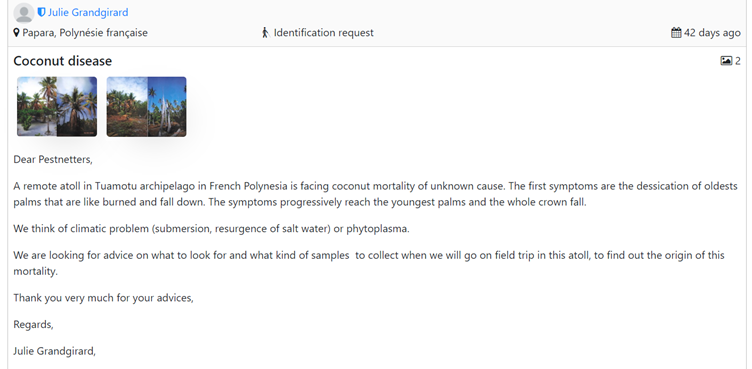
In this case, the request has been submitted in English. If this is a language you are not familiar with, you can easily convert a request in English to one of over 100 regional languages by clicking on “Select Language” on the top menu bar. For instance, the image below shows how this English version above has been converted to Hindi.
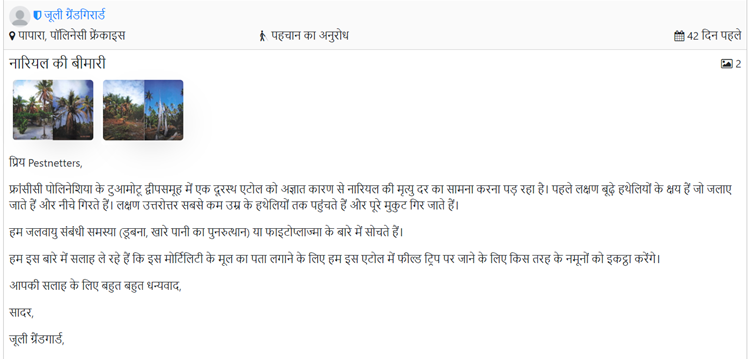
What is likely to be a much more important use of this language translation facility is that PestNet users not familiar with English can type in their request in their own local language (assuming it exists in the language list) allowing other PestNet users to convert the posting to English or to their own language.
As well as viewing original postings, you can also view a response or responses to a posted request. For instance, in the list of postings on PestNet shown on the first image shown above, there is one from Fiji requesting a tentative identification of a beetle (as shown again below).
 Clicking on the blue title of the request reveals the full details, including text describing the request and three images. As you can see below, there has been a response to this request, providing further information about the likely identification and links to other useful sites.
Clicking on the blue title of the request reveals the full details, including text describing the request and three images. As you can see below, there has been a response to this request, providing further information about the likely identification and links to other useful sites.